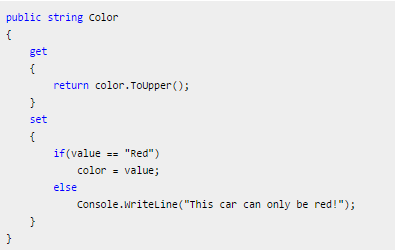THE TOOL WINDOWS
When debugging in Visual Studio or one of the Express versions, the tool windows in the bottom of the screen will change and new windows will be revealed (unless you have turned them off). The windows are called something along the lines of "Locals", "Watch", "Call stack" and "Immediate window" and they are all related to the debugging experience. In this chapter we will look into each of them and show you what they can do for you.
Locals
This window is the most simple of them all. When a breakpoint is hit, all local variables will be listed here, allowing you to get a quick overview of their name, type and value. You can even right-click in the grid and select "Edit value", to give a variable a new value. This allows you to test your code under other conditions than the current ones.
Watch
The Watch window is a bit like the Locals window, only here you get to decide which variables are tracked, local or global. You can add variables to watch over by dragging them from the code window, from the Locals window or by writing its name on the last, empty line. Your variables will stay in the Watch window until you remove it again, but will only be updated when you are debugging within the current scope. For instance, a variable in function A will not be updated when you are stepping through function B. Just like with the Locals window, you can right-click a watched variable and select "Edit value" to change the current value of the variable.
Call Stack
The Call Stack window will show you the current hierarchy of called functions. For instance, if function A calls function B which calls function C which then calls function D, the Call Stack window will show it, and you will be able to jump to each of the function declarations. You can also see which parameters were passed to each function. In the simple examples we have worked with so far, this might seem pointless, since keeping track of which function calls which function is trivial, but as soon as your code reaches a higher level of complexity and you have function in classes calling function in other classes, the Call Stack can be a real life saver.
Immediate window
The Immediate window is probably the most useful of them all. It allows you to execute custom lines of code in the current context of the debugger. This allows you to check variables, alter their values or just simply test a line of code. You simply type it into the window, hit Enter and the line will be executed. Type a variable name, and its value will be printed. Set a variable value by writing a = 5. The result, if any, will be printed and any changes you make, will be reflected when you continue the execution of the code. The Immediate window is like a C# terminal, where you can enter code and see the results immediately - once you get used to it, you might become addicted. I know I am.